If you didn’t see my full Foodie Pro theme review, running this theme requires a self-hosted WordPress site (I have 5-minute Bluehost setup guide here if that’s more helpful) and the Foodie Pro child theme for Genesis (sold as a set here).
Links to the few services and tools mentioned are affiliate links. We only recommend brands we use and trust and using our links helps support what we do. Thanks.
Installing Foodie Pro (Basic Setup and Plugins)
By default, you have the ability to install some plugins automatically. For ease, I’d suggest going that route. However, if want to install them separately, here they are:
Genesis Latest Tweets (probably the least necessary)
Genesis Responsive Slider (if you intend to use the slider feature on on your homepage)
Genesis eNews Extended (highly recommended for newsletter service – full tutorial below)
Simple Social Icons (great default for social icons on Foodie Pro)
Upload a Custom Retina-Ready Logo
Ideally, resize your logo before uploading. The ideal logo would be a 800 x 340px.
Using .png files are preferred (as you can use a transparent background), but .jpegs would also work well.
Setting Up Your Menu
How to add a menu and organize it to work with the Foodie Pro theme.
Recommended Genesis and WordPress Settings
A walkthrough of the Genesis side of your new theme and how you can take advantage of its power. I cover my recommendation for installing Google Analytics, how to change your Site Title, and where to change your Permalinks (the way your page urls are defined).
Setting Up Your Home Page
Pagination on the Home Page
If you setup your pagination like I do, you can add the following code to a text widget on your homepage:
<div align="right"><a href="http://yoursite.com/blog/page/2/">See More →</a></div>
How to Setup Your Recipe Page and Recipe Archives
How the Foodie Pro theme is setup to display a recipe gallery connected to category galleries. Plus, a slick way to add an “all recipes” section to your recipe page.
Utilizing the Customization Function
Foodie Pro uses slick a customization feature built-in to WordPress. This allows you to easily change fonts, colors, and other display settings of your site.
About Me in Sidebar
How to install an “about me” area in your sidebar using the built-in functionality from Genesis and Foodie Pro. If you’d like to use a link the way I did in the tutorial, you can copy this code:
<p><a href="http://twitter.com/jshltz">Find Me on Twitter!</a></p>
Installing Social Media Icons
Using Foodie Pro’s formatting and the Simple Social Icons plugin, you can easily add social media icons to your sidebar and footer. Colors I used in this tutorial:
Background: #fff
Background Hover: #fff
Font color: #333
Hover color: #666
eNews Extended Widget Setup
Take advantage of Foodie Pro’s built-in styling to add an email address collector on your site. This can be used to install the eNews Widget at the top of your site or in your sidebar.
This tutorial includes instructions for using Mailchimp or Feedburner.
Easy Recipe Plugin Setup
Instructions on setting up the Easy Recipe Plugin (Free version)
Changing the Background Color in the Dropdown Menu
To change the menu dropdown color, find the following section of code in your stylesheet:
.genesis-nav-menu .sub-menu a:hover,
.genesis-nav-menu .sub-menu .current-menu-item > a:hover {
color: #fff;
background: #010101;
}
To copy my example, change color to #333 and the background to #ccc
Removing Lines Surrounding Menu
To remove the lines surrounding your menu, find the following area of code in your stylesheet:
.genesis-nav-menu {
border-bottom: 1px solid #777;
border-top: 1px solid #777;
clear: both;
font-size: .001px;
letter-spacing: 2px;
line-height: 1;
padding: 0;
text-align: center;
width: 100%;
}
And simply delete the “border-bottom” and “border-top” lines entirely.
To remove the lines on the mobile version of the menu, find the following area of code in your stylesheet (under the section that starts with “@media only screen and (max-width: 940px)”):
.menu-toggle {
background: transparent;
border-top: 1px solid #777777;
border-bottom: 1px solid #777777;
cursor: pointer;
min-height: 52px;
position: relative;
width: 100%;
}
And simply delete the “border-top” and “border-bottom” lines entirely.
Genesis Simple Edits
This tutorial walks you through installing and using the Genesis Simple Edits Plugin. It’s a great way to change your footer or make breadcrumb adjustments without getting into the code.
Installing a Custom Favicon
*I’d recommend using a ftp client if at all possible to follow this tutorial (rather than going to appearance – editor). You can find your functions.php file inside of your theme folder on your WordPress site. If you don’t want to do this, please backup your site first.
You know that heart thing up in your browser? Yeah, you can make a custom image to brand with your site!
To easily change your .png to an .ico, you can use Convertico.
To grab the code used in the tutorial, use this tutorial.
Genesis and Foodie Pro
Just to clarify, you can find my full Foodie Pro theme review here.
Using this theme requires a self-hosted WordPress site (I’d recommend and use Bluehost). Foodie Pro is a child theme for Genesis (sold as a set here).
FAQ
Why isn’t my site showing up correctly?
It’s likely one of the settings you are using are different than what I’m recommending above. Try double checking your settings and scanning the comments for similar problems.
How can I change my footer / post info?
Check out the Genesis Simple Edits Plugin
My images aren’t pulling the right sizes, what should I do?
Assuming you had uploaded images before installing the Foodie theme, it’s likely your image sizes are showing up incorrectly because they proper featured images sizes weren’t generated. The easiest solution is installing and running the Regenerate Thumbnails Plugin.
Where is the Genesis Featured Posts Widget?
It’s been replaced by the “Foodie Pro – Featured Posts” widget which is builtin to the theme directly!
How do I add my featured images to show at the top of all my posts?
Add this to your function.php file:
/* Display Featured Image Under Title of Single Posts */
add_action( 'genesis_entry_header', 'featured_post_image', 12 );
function featured_post_image() {
if ( ! is_singular( 'post' ) ) return;
the_post_thumbnail('post-image');
}
How do I add a contact from to my site?
I’d start by searching the plugin directory, but Contact Form 7 is a pretty decent go-to.
How do I do what you did on your site?
I really like helping other people find the resources they need, but the reality is that we have customized a lot of things on our website and it took a lot of time. This tutorial is setup to help you setup and make Foodie Pro work really well.
Checking out the StudioPress snippets, googling for other helpful articles on Genesis tutorials and scanning the StudioPress support forum are great ways to learn how to add more functionality to your site.
Where are my categories located?
Categories are located under Posts -> Categories.
How do I delete the “You may use these HTML tags and attributes:” showing in my comments section?
Adding this to your functions.php file should do the trick:
//* Customize Comment Form Allowed Tags
add_filter( 'comment_form_defaults', 'custom_comment_form' );
function custom_comment_form($fields) {
$fields['comment_notes_after'] = ''; //Removes Form Allowed Tags Box
return $fields;
}
How can I make an “About Me” more customized than the default Genesis option?
I created ours by using a little bit of HTML and a text widget. The image was made in photoshop (but any photo editing program will do) and uploaded to our media library. Using the url of where the image was located and altering the text, I placed the following code in a text widget:
<img src="http://mysite.com/sourcefile.png" />
<div style="text-align: center;">About us text goes here.<div><a href="https://minimalistbaker.com/about/" rel="nofollow">About Us →</a></div></div>
I’d like to add another category to the site, such as “DIY”, but want it displayed like the recipe pages.
To have the page display exactly like the recipe page but with different parameters will require some custom coding.
However, the easiest solution and something I think would work really well would be just creating a category page and linking directly to that page.
If you create and use a “DIY” category, you can simply apply that category to all relevant posts. That would effectively create a category page at something like http://yoursitesite.com/category/lifestyle
Then, within your menu dashboard (Appearance -> Menus), you can link directly to that category page. There’s an option to select a category in the left-hand menu.
Then, to make those posts not show on your recipe page, make sure they are not categorized in a category used with the Foodie Pro- Featured Posts widget. Just remove that category from the respective posts or categorize your widget differently and you should be set!
How can I hide my page titles?
I’d recommend the Genesis Title Toggle plugin.
How can I show related posts on my posts?
I added our related posts by manually coding in the functionality. You can probably do the same by searching for Genesis related posts code and adding a few lines to your functions.php file and some CSS for styling. I think I started with this article and this article.
However, easier alternatives would be using one of the related posts plugins or a service that does this for you. The plugin would be preferable as you could keep your data on your site, but some hosts don’t allow the functionality required to run these plugins properly. If you install something like Yet Another Related Posts Plugin, you can hopefully drag the widget into the “after post” widget area.
Alternatively, especially if your host doesn’t allow these plugins, you could use a 3rd party plugin. I’d guess your best bet is using Jetpack, but it’d also be worth checking out Rverb, nRelate, and similar services. These sites offload the searching for related posts to another server and then relay that information back into your site.
Which plugin did you use to…?
I’m always testing and changing plugins, but I keep a running list of WordPress plugins here!
Can I embed videos with a Foodie Pro site?
Yes! This is more of a WordPress feature than a Foodie Pro feature, but embedding videos works fine with Foodie Pro.
How can I add (special functionality) to my site?
The best place to start is scanning the WordPress plugin directory. There are literally thousands of plugins that offer great support for WordPress sites. This is one of the best parts of being on WordPress.
Further, just googling “‘action you want to add to your website’ Genesis” yields a great community with amazing tutorials to help you make your site better.
HALP! (yes, HALP!) My site is blank after changing some code!
This is likely just a missed comma or incomplete code phrase and can easily be fixed/reversed by logging to your site via an ftp client or you can contact your host. Either way, it’s a minor issue and your site content (posts, etc.) are all still there.
Support & Resources
Need Customized Support? Check out Codeable!
Questions / Tutorial Suggestions?
I’ve turned off comments as I think we’ve answered most of the important details and the other support resources can probably help you out more specifically.
If you think I missed something or should look into it (or you want to show me your slick new site), reach out to me on twitter!
Sorry, I’m unable to help with the theme support via email and I’m not accepting freelance work.
If you’re looking for customized support, check out Codeable.
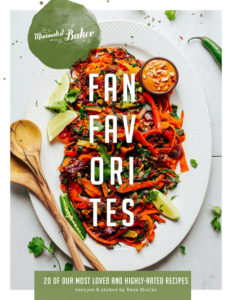
Heather Jackson says
I have recently downloaded Foodie Pro and I’m trying to get it all set up. I noticed that my mobile theme isn’t working. Could this be related to my ads? Any advice on how to get it working would be most appreciated!
I’d guess that’s something with a mobile plugin you’re using or something carrying over from your previous site.
Foodie Pro is mobile responsive, meaning if the site looks fine on your desktop, it’s setup to run on mobile. The same set of styling code runs when somebody visits from a mobile device, but it just gets resized appropriately.
If you’re seeing something else, it’s likely because you have a plugin or service that is redirecting mobile visitors.
Heather Jackson says
I will double check to make sure I don’t have an old conflicting plugin. Thanks for taking the time to respond!
Linda @ Veganosity says
Hi John,
Thank you for this very helpful tutorial! You’re calm voice and easy style prevented me from pulling my hair out while I was trying to set some things up. :)
Ana says
Hi John,
Have a couple questions.
1. How do you add “Notify me of following comments via-emai…” underneath your comments?
2. How do you change the colors of the “Genesis E-news extended” box ?
3. How do I get the “top ad” widget? I don’s see it?
Thanks for your help! your tutorials have been really helpful. I still have a long way to go to get my blog looking the way I want it to.
The comments reply feature is just a plugin from the WordPress directory.
To change the way your e-news box displays, you’d need to edit the code in your styleshsheet. Most of these settings start with “.enews”.
The top ad widget area is available by default with the theme. It should be showing in your widgets panel (appearance -> widgets).
Ana says
Thank you for your response! I’ve looked carefully and I am not showing the “top ad” widget, weird. I do have “above header” so, I assume is the same thing…
Ana says
oooh and one more thing…
The extra “code” that is appearing right after my comment box… I read a previous comment you answered, to insert this code on functions php:
//* Customize Comment Form Allowed Tags
add_filter( ‘comment_form_defaults’, ‘custom_comment_form’ );
function custom_comment_form($fields) {
$fields[‘comment_notes_after’] = ”; //Removes Form Allowed Tags Box
return $fields;
}
So, follow same instructions as the favicon video? paste code all the way to the bottom of functions php? no need to delete anything, right?
I know too many questions, but I don’t want to go mess up the code…
Thank you!
No need to remove anything. That code essentially just tells your site to replace the code that otherwise would’ve run.
Barb says
Hi John,
Question about the Before Header widget area. I activated that area and inserted some code from my ad network to display an ad there. I noticed, however, that it didn’t size down on the smart phone or iPad devices.
Is the theme built to not display the Before Header on smaller devices or would it be a function of the ad code?
Thanks again for great video tutorials!
Good catch! The theme’s before header widget is designed to be mobile responsive and will resize vary on device.
The ad code is what’s not resizing. I wish I knew of a good solution for this, but most blogs I’ve seen use the a top ad just let it display as is.
Laura (Tutti Dolci) says
Hi John, do you know how to change the default text in the search form? For instance, yours says “Search Minimalist Baker…” Thanks!
It’s a custom function. Here’s the snippets from Studiopress – http://my.studiopress.com/snippets/search-form/
Kate says
Hi John!
Your blog resources are amazing, they’ve really helped me so much, so thank you!
I want a similar set up to your site in the sense that the main page and pagenation has the full width layout when you click see more, but on the recipe index they stay in the smaller squares. Right now, if you go to my recipe page and pick a category and select “see more” they switch to full width. How can I get them to stay in squares?
Thanks for the help!!
The customization function video will show you how to make your category pages display differently.
Foodie Pro is setup to handle content archives (such as the “see more” method used above) as well as your category pages the same way. Making them do different things would require custom coding.
The homepage, recipe page, and customization videos above will help you see how this is all interlinked.
Kate says
Thanks John! I will look into the custom coding. All your help is greatly appreciated – I’m hoping to launch soon and can’t thank you enough for making it so easy!
Ana says
John! Your videos have been soo helpful in starting my blog! I bought the foodie theme, but I have’t gone live yet, since i’m still working on the back end stuff. Quick question, what is the best size to upload the photos on WordPress? right now, I think im re-sizing my photos to 600px, but not sure if they should be bigger…
Also, installed the Contact form 7 and linked to my Contact page, but for some reason my “genesis user profile’ description is “bold” only on my Contact page though, ,do you know how to remove the bold?
Thanks so much for all the tutorials!
For Foodie Pro, it’s recommended to use a 680px wide image, which is the size of the content area.
Not sure on the bold issue, but if it is only happening on one page, it sounds like something specifically in your contact page that needs to be removed. I’d just check the contact page to see if there is some extra code on the page causing the issue.
Ana says
I figured out the issue on my Contact page. I was using the default contact form from Contact form 7, which was making my text bold and changing my font on my Contact page. I created a new form and that fixed the problem.
Thanks for your help John!
Elaine says
I am currently building my web site using Foodie Pro and have been muddling along fine, but I am not pleased with my image quality of the featured images. I am using the recommend sizes (680×350, 450×450) but both produce grainy featured images. The original images look great in the post and the tiny thumbnails in Featured Recipes, etc., but look awful as Featured Images. Any suggestions? Have I changed a setting without realizing it? Any help would be appreciated. Love the tutorials – much appreciated!
Elaine says
I’ve checked the uploads folder and verified that all the auto-sized copies of the image look good. It has to be something in the template or *css that is distorting the image. Any suggestions? (My site is not uploaded yet, still working on it behind the scenes.)
Elaine says
I had a brainwave, to open the featured image in its own tab and saw from the URL that it is pulling the 150×150 thumbnail, thus obviously stretching it and creating the distortion. (Very odd default sizing.) I dug around, found under theme customization where to change the size of the featured image and all is well. Question asked and answered. Maybe it will help someone else encountering this same issue.
Pranay Singh says
Hi John,
Can you please guide me in setting up a Contact page. I can see “Leave a Reply” section at the end of every post.But I would like to setup a separate page, how can I do that?
Lots of options, but I’d just use a plugin from the WordPress directory. I think the FoodiePro demo is using Gravity Forms, but there are free options available.
Pranay Singh says
Aah!! Got it now..Foodie Pro – Featured Posts is the answer..Thanks for all these wonderful tutorials!!
Pranay Singh says
Hi Guys,
Thanks a lot for taking such an effort in answering all the queries. I think my query would be a simple one for you to answer:)
I need your help in setting up “Recent Posts” on my website. By default it seems foodie pro offers “Recent Posts” with just text name of the Recipe.
I saw that on your website you have “Most Popular” section which is kind of what I am looking for. A neat text name followed with recipe picture.
Can you please help me with this.
Monica Stevens says
Hi There!
I am wondering how I can have more posts being shown on my sub-categories on my recipe index page? My recipe index is working well, but once I click on a sub-category i.e. Sweets & Treats it only shows 3 posts, and I'd like to show 6. Can you help me figure out how to do this? I have tried customization and messing with widgets already. Thank you :)
I’d check your details under Settings -> Reading and then “Blog pages show at most.”
I’m guessing that’s limiting your archive/category pages.
John Keith says
Hi John,
Awesome tutorials, but would it be possible for you to open source your custom script for the pagination on the homepage? Seems like that is a much wanted feature so maybe you could post it so we could take a look and see if it could work for us? I’m currently working on a Sass version of Foodie Pro and would love to get your style of pagination on the homepage.
Thanks!
Sorry, it’s not something that would work for this version of FoodiePro! I’m sure if it is vital that you could hire somebody to develop it for your product.
Cara says
Hi! Thank you for the wonderfully helpful videos! I was wondering which plugin you use for your “pin it” button on your photos and also which plugin you use for your social media buttons at the end of each post. Thanks in advance!
The photos one is called jQuery Pin It Button For Images.
The social share one is the Genesis Simple Share plugin.
Cara says
Thank you!!
Cara says
Sorry, one more question. How do you get it to be centered instead of left aligned??
This custom css should do it:
.share-after {text-align: center;
}
Chelsea @Life WIth My Littles says
So everything was great until I tried to change the favicon. I didn’t notice the “<?php
//* Do NOT include the opening php tag" part, so I added it and now can't get back to my site. I'm new to this so I'm not sure what the FTP means. I did copy and save my entire code before I did this, but now I can't get back to my site to fix it. Any tips?
FTP is simply a way to access your site files directly. If you’re having trouble setting up or finding this access, contacting your host will probably be your best bet (as it can vary from host to host).
Your functions.php file is usually located here: wp-content -> themes -> foodiepro -> functions.php
For reference, that’s where you’d likely find your style.css file as well.
Trevor Wright says
Thanks for all your great tutorials! I had a question about photos on your blog: What size do you use for all of your photos in both pixel dimensions and Resolution? I want to reduce photo size so they don’t slow down the site, but still retain the quality. Thanks!
For Foodie, it’s recommended to use a 680px wide image, the size of the content area.
We are constantly testing new approaches, so I don’t really have a concrete “this is what you should always do/what we always do” answer. However, we cover some of the image exporting possibilities in Food Photography School.
Sophia @ Pray. Work. Eat. says
Hey John! :)
I’m working on the design of my blog. I’m using Foodie Pro and loving it so far… I just wanted to know how you designed the image for your header on your website? Was it hand drawn and then scanned and uploaded?
I actually hired a designer for our logo (a few recommendations here). But, I do know that’s a pretty common graphic design approach.
Sorry I can’t be of more help!
Sarah says
Hi there!
Let me just say first how thankful I am for your videos! They are making it so easy to set up our blog. I am trying to set up mailchimp right now on our blog. I have it all set up and it is even showing up on our homepage- SUCCESS!! The only problem I am having (and this may be a mail chimp thing) is that when subscribers “subscribe” with their email… there is a pop up window that says Almost finished… complete your subscription service (this is all fine)- but what I DON’T like is that it posts my personal mailing address!!! I don’t know why it is doing that? When I go back to mail chimp and try to delete my personal mailing address from my profile it says “fields not completed” and it won’t let me delete my mailing address so that it doesn’t show up. I’m not sure where to go from here, but I don’t want everyone in internet land to know my home address! Help! Thank you so much!!!
This is really a mailchimp concern, which they require as part of the CAN-SPAM act. All other legitimate email services will require this as well. Although it initially seems intrusive, it’s part of what makes their deliverability so great.
We bought a post office box and used that. To me, that seems like the best solution.
Alternatively, you could use the feedburner email subscription option mentioned above. Since the emails come from google, they use their information.
Kristen @ The Endless Meal says
First of all … thank you for these great tutorials! They’re really really helpful.
I was wondering if you know how to install a custom gravatar (my logo) for the commenters who do not have their own Gravatar account?
I had figured this out when I was using Thesis, but since making the switch to Foodie Pro I haven’t been able to figure out how to get it back.
Do you know the secret?
WordPress has some builtin alternatives you can find under Settings -> Discussion.
If you want to change that image though, you’d probably need a custom function. It should be pretty simple, but I’m not using one or have one accessible that I’ve tested.
Or, I’m sure there’s a decent plugin that should be able to help.
Kate says
Love your videos! Really helpful so far. Question – when I set a featured image in my post, it doesn’t show up in the post body itself, neither in the post edit nor on the actual site. How do I get the image to actually show up in my post?
This comment above should help!
Sharee says
Thanks so much for your help! I do have one question if that is ok… I would like to know how to change the category links that appear on the website… I have added my own categories, but the only categories that show up on the website as something to choose from is the standard list that came with the website. How can I change this view able list to my own category list? Thanks so much! Love your blog and looking forward signing up for the photography class your wife offers.
Assuming it’s a category page you’re linking to (not a custom template page), you should be able to set that up from Appearance -> Menus.
Loon says
Hey John, great tutorial.
Just wondering if anyone has had problems setting up the genesis enews extended plugin with mail chimp? I did exactly as how John explained and none of the fields show up on my home page. I tried to recreate my list in mailchimp to get a new code but that didn’t seem to work. I’ve tried pasting the entire code into a text widget but that didn’t work either.
Cheers.
There are a couple comments above of people where they copied code incorrectly or something similar.
We use the eNews extended plugin with Mailchimp and it’s always worked great.
If none of the fields are showing up, are you sure you added the additional portions (Such as the “email” section)? The plugin support page also has some resources for figuring out how to get your fields correctly setup with mailchimp.
Copying the entire code in a text widget would work if you’re using an HTML snippet form mailchimp. If that’s not showing either, it sounds like you might be dealing with caching issue or need to refresh your browser.
Liz says
I’m trying to change the footer credits in the Foodie Pro theme. I tried adding a code I found on Bran Gardner’s website but it’s basically leaving the footer to read like this:
Handcrafted with by moi. Powered by the . .
That actually means the code is in there and working! It’s just Brian’s default text. You can update the HTML within that code snippet so it says something different.
Or, for an easier option, you can use the Genesis Simple Edits plugin.
Laureen says
Hi John, thank you for the wonderful tutorials. I recently changed my blog from blogger to wordpress. I paid someone to do this for me as I was too scared to tackle that myself, but now I’m on my own. I am trying to figure out how to ad the social media share buttons to the bottom of my posts. I have some there now but they don’t seem to look right, so not sure it is correctly installed. Do you have a tutorial on installing share buttons.
Sorry, I don’t have a tutorial on that, but it should be as simple as installing a plugin and utilizing its settings.
There are lots of options, but a solid one is the Genesis Simple Share plugin.
beca says
Hey there,
Thank you so much for all your help! I love your guy’s blog!!!
I have followed your tutorials and have been so helpful… I was wondering how to delete the page title — I tried using a plugin (hide tile), but it still appears for a split second before hiding it. I was wondering if there is another way of doing it — where can I find the code to delete the tile in foodie pro?
Thanks !!!
I’d recommend the Genesis Title Toggle plugin. It should remove it the title a the source, so it won’t appear as your page is loading.
Liesbeth says
Please help!!! I have installed Genesis, and bought Foodie Pro. But when I try to follow your instructions in installing Foodie Pro, I get the following message:
Installing Theme from uploaded file: foodiepro-2.zip
Unpacking the package…
Installing the theme…
This theme requires a parent theme. Checking if it is installed…
The parent theme could not be found. You will need to install the parent theme, genesis, before you can use this child theme.
Theme installed successfully.
Return to Themes page
However, the Genesis IS installed. I tried deleting and re-sinstalling, but is is the same over and over.
What can I do ????
Thanks!!
I’ve never seen this problem unless there is an underlying issue with the Genesis installation or it really isn’t installed.
My first recommendation is that you install it like my instructions above. There are other ways to place it, but to make sure everything is in place, using the WordPress option is the most fail-proof.
Then, if you’ve deleted it, deleting the theme from your appearance menu would remove the necessary parts.
If that isn’t working, trying activating the Genesis framework. It’ll look like a basic site, but it should work if your version of Genesis is ok.
If that doesn’t work or you can’t see it, I’d try downloading your Genesis Framework directly from Studiopress again. Take this new download and try uploading it.
If none of those options work, it’s either an issue with your host or something Studiopress support can help solve.
Evelyn says
My site is almost set up, but I have a page called “Life” thatis just blog posts about life issues. That page is displaying the text in long columns and I can’t figure out how to set them up better. Any help on that. Maybe you can check out my site and see what I mean?
whatscookinmama.com
It’s stillunder construction, but I trust you understand it takes time!
Category pages are controlled by the archive page settings within your customization panel.
The Utilizing the Customization Function and the Recipe & Recipe Archive videos above show you how to change these settings.
Marisa says
Hi John!– I am trying to figure out how to create specific tiles that will remain on my recipes page. Tiles which will then feature 4 recipes to click on for that category. How can I do that?
Sorry, not really sure how to add tiles to the page. You can add some images as backgrounds or leaders to a list, but both will require some custom coding.
Amanda says
Hi John! First off I just want to thank you soooooo much, seriously you have been a God send! I would not have my page up if it was not for super awesome comprehensive set up. I’m soooo grateful and have been telling everyone I know with Foodie about your helpful videos. Thank YOU!
Question, i followed all set up instructions, when I put up my first post yesterday it looks great when fully open but when on the first page preview the photo looks blurry because it looks cropped somehow. Is there a setting that I can change to easily fix this. Or can you point me to a place were I can get this information. Thank you, Amanda
My guess is that you need to either double check the Featured Image size you selected or regenerate the thumbnails. Are your settings for your homepage identical to the ones above? If not, what is different?
Amanda says
Thank you John,
The featured image size was not the same. Thanks so much for your help
Lauren says
Hi!
Thank you so much for all your helpful videos!
I have one question that after hours or searching the tutorials I couldn’t find.
I was to add another page in my top nav, just like the recipe category, but instead have it geared towards lifestyle. So pretty much have a lot of the functionality that the recipe page has, but be able to just show posts about lifestyle subject (i.e. add a new blog post about Yoga, and have the post just show on the lifestyle page, but not on the recipe page) I have the page built, but can find a way to just have “yoga” posts show up on it.
Is that possible? Thanks!
To have the page display exactly like the recipe page but with different parameters will require some custom coding.
However, the easiest solution and something I think would work in your instance would be just creating a category page and linking directly to that page.
So, if you create and use a “lifestyle” category, you can simply apply that category to all relevant posts. That would effectively create a category page at something like yoursitesite.com/category/lifestyle
Then, within your menu dashboard (Appearance -> Menus), you can link directly to that category page. There’s an option to select a category in the left-hand menu.
The only reason that these posts would be showing in your recipe page would be if they were categorized in a category used with the Foodie Pro- Featured Posts widget. Just remove that category from the respective posts or categorize your widget differently and you should be set!
Liz says
John thanks for the great tutorials. do you know if there is a way to place the secondary navigation menu above the header. When I try using the secondary menu right now it goes right below the Primary Navigation.
Thanks!
The following code will move the primary menu above the header. That way your second menu can sit at the bottom of your header.
Then, you can simply adjust which set of information is showing in each place within your menu dashboard (Appearance -> Menus).
Add this code to your functions.php file (reference the favicon video if you need help finding how to do that):
//* Reposition the primary navigation menu above the headerremove_action( 'genesis_after_header', 'genesis_do_nav' );
add_action( 'genesis_before_header', 'genesis_do_nav' );
Of course, be sure to backup your site before editing your functions.php file.
Liz says
Thanks so much John! You’ve been so very helpful!
Kim says
Hi John,
I’m in the very beginning stages of setting up my site. When working on my home page, I set up the Food Pro – Featured Posts widget in the “Home Middle” using all of your recommended settings. I have a featured image and a “Read More” inserted in the post, but the image will not display on the home page. If I remove the widget, the image reappears. Any tips or thoughts on the reason behind this issue?
My first guess would be to double check the content type “show content”. The other content types would likely restrict what is showing, probably including that image.
If that doesn’t work, are there any other settings you changed from the recommendations above?
Kim says
That did it! Such a simple little error. I was looking straight at it.
Thanks for being so kind to the newbies! :)
Miriam says
This was of great help, I just upgraded to Foodie Pro and had to use your tweak for pagination, it worked out great! I think for the mobile site is even better than the old template. Thanks a lot!
Thanks! That was one of the first things I noticed as well!
Pam says
I swear you touched on this somewhere, but I just can’t find it. But I want the square thumbnails showing on my archive pages, but when I do that whenever I pull something up in the search bar, the photos are super fuzzy. If I change the archive photo size to 680×450 on the archive customize screen then photos that come up when searched are not fuzzy anymore (yay), but then my archive pages are not square thumbnails (boo). I feel like I’m missing a piece of the puzzle. Any help you can give me would be appreciated.
I think all of this should be set using your archive settings (available within the customization panel). I think you might be using a plugin or offline service for your square images (inlinksz?) and that might be why you see a conflict of display.
Not sure, but that’d be my first place to start troubleshooting.
Marisa says
Hi John- I don’t have ads yet, as I am still setting up the site. However, I did sign up and place place my google analytics code in the header and footer text area in Foodie Pro template. Is this okay even though I don’t have ads? I’m thinking it is….also should I have only placed the code snippet in the header text box and not the footer text box as well? I look forward to hearing from you soon.
Thank you!
For clarity:
Google Analytics – Website tracking and data
Google Adsense – Monetization using ads served by Google
You can certainly use one without the other. You only need the code in a single place, but I’d recommend placing it in your header.
Evelyn says
These tutorials are so helpful! I am in the process of switching over my site and I’m wondering if I need to add my recipes 1 by 1 into the easy recipes or is there a way to convert them all?
Also, my about page is showing up like a newspaper column. Long and narrow. I can’t figure out how to edit that?
Easy Recipe is designed to reformat your data for search engines, which ultimately means there’s no easy conversion from plain text into a web-optimized format.
My typical recommendation is that you buy a bottle of wine and invite a good friend over for an evening of data entry. It’s boring and it stinks, but when it’s done, it’s lovely.
Not sure on the about page display problem, but I’d guess that was either data from within the post or a simply page setting that can be changed within the post options. If you edit the post, check each of the details to make sure something isn’t formatting it differently than you need it.
It could be a few things, but I’m guessing it’s because the widget you are using on top isn’t using the “show content” option for content type.
If that doesn’t work, are there any other settings that are different than my settings in the Setting Up Your Home Page video?
Pam (Grey is the New Black) says
I don’t have anything in the home top because I’m not using the slider. I just rewatched your homepage tutorial and I have everything set up the same. I do have show content set on the middle section. Because I am using buffer (and it always gives me the option to buffer an image) I can tell that it thinks there is a photo in that big blank space.
Pam (Grey is the New Black) says
I took out the amazon link on the last sentence and that fixed it. Something weird about the link? I’ll have to look into it. Maybe try putting it in a different location. Thank you!
That is odd. Or it might be worth rechecking your link code. Glad it’s fixed for now, but let me (and/or the designer) know if you find a glitch with the theme.
pam says
I am working my way through your tutorial and it is going well, except that there is a big blank area on my homepage between the post and the read more. If you go to the actual post it is not there, but it is on the homepage. I can’t figure this out. Do you have any idea what I need to do?
Sarah says
Hi there,
We have just uploaded foodiepro on our wordpress and are working on switching over from blogger. Right now we are working on our About Us on the Sidebar. We finally got our pics loaded from gravatar, but we can’t figure out how to get the two pictures (there are two of us blogging) side by side like you and your wife. So far we just put two user profile widgets, one on top of the other, and they are stacked. We really want the pictures side by side. Can you tell us how you did that? Thank you!
Sarah and Alisha
I wrote ours using a little bit of HTML and a text widget. The image was made in photoshop (but any photo editing program will do) and uploaded to our media library. Using the url of where the image was located and altering the text, I placed the following code in a text widget:
<img src="http://mysite.com/sourcefile.png" />
<div style="text-align: center;">About us text goes here.<div><a href="https://minimalistbaker.com/about/" rel="nofollow">About Us →</a></div></div>
Teresa says
Hi there!
I love this website! It has been so helpful. I have an issue and am using your info to try to resolve it. I’ve come to a standstill.
I have some extra “code” that is appearing right after my comment box on each of my posts. It says ” You may use these html tags and attributes.” I see here on your page that you do not have it. How can I remove mine? What is it even called? I’ve been trying to a search on answers but I don’t even know how that information is referred to. Any guidance is appreciated. Thanks!
Adding this to your functions.php file should do the trick:
//* Customize Comment Form Allowed Tags
add_filter( 'comment_form_defaults', 'custom_comment_form' );
function custom_comment_form($fields) {
$fields['comment_notes_after'] = ''; //Removes Form Allowed Tags Box
return $fields;
}
The Custom Favicon video shows you how to access your functions.php if you need some guidance. Also, be sure to have a backup of your file and site you can easily access and restore to before making the switch.
Teresa says
It worked! Thank you so much! :-)
Brie N. says
Hi John, your tutorials have been awesome in setting up this theme. I noticed the standard sidebar width is 300px wide but that your’s is 332px eliminating a lot of that extra whitespace between the post and the sidebar that currently exists. Did you customize the CSS on the Foodie-Pro theme or is there a feature within the theme to extend the width of the sidebar? Thanks for all of the generous resources and introducing me to Seth Godin!
That’s some custom CSS. Thankfully, it’s a pretty easy switch. If you find the following code in your stylesheet and switch width to 332px, it should work:
.sidebar-primary {
float: right;
width: 300px;
}
I haven’t tested this fully with Foodie Pro, so I can’t guarantee this won’t move a couple other things around, but that should do the trick in general!
Marisa says
I am thinking about purchasing this template– but im just trying to determine how customizable it is before buying. Can I upload my logo to the left or right and not center? Can I upload my own image to have the entire site or most of the site with my own image background, while everything else scrolls? Can the top tool bar freeze while everything else scrolls?
All three of these things are probably possible with most theme, but will require some custom coding. If you really want those things, I’d suggest finding a theme that offers those features and avoid the hassle of figuring out how to customize those sections.
On the other hand, you can always try Foodie Pro out and if it doesn’t work, return your license to StudioPress.
Marisa says
Hi John- Thank you for your quick response! Your blog, and step-by-step instructions/videos are so truly helpful! I purchased the Foodie Pro template (it just makes sense!), and the capabilities it has in managing content and designs is exactly what I am looking for. I’m in the process of logo creation as we speak, so once that’s done I’ll be able to continue developing the site. I’m excited to follow your videos. Thanks again, and I really appreciate you sharing your knowledge. I’ll be back :)
Robin says
Regards… again! Right after I asked this question, I puzzled it out. Now I just have to figure out where that word Test is coming from in the upper left corner…
Robin says
I have one more question if you have a moment… Can you advise on the best way to allow for a larer header image, one that would span the page, say 1600 x 400.
Further, is there a way to remove the padding that exists between that image and the dividing line of the menu? I want my header image to appear like it is resting on that line, if that makes sense. Thank you!
Robin says
I am hoping you can help me with an issue that I thought would be simple but something is eluding me. I have a page on my site that I want to link to a category or multiple categories very much like you can do with the recipe pagination. Can I do this for another page so I can show samples from various categories. If you look at my site, it’s the Living Las Vegas page that I want to bring in specific categories.
Thank you, your page has been so helpful. :)
Without some custom code, you can’t pull multiple categories into a single category index page.
However, the easiest and probably best long-term strategy would be adding a new category (such as “Living Las Vegas”) and then going back through all your posts and assigning them this category. You can bulk assign categories from the post page in your dashboard.
Then, you can simply link to the category page. For example, we have a category page here: https://minimalistbaker.com/category/breakfast/
That’s an automatically generated page based on the posts categorized as breakfast recipes. You can do the same thing by linking to something like mysite.com/category/living-las-vegas, assuming that’s the name and slug you gave your category.
Lynn says
Hi,
you guys have an amazing blog and these videos are incredibly helpful. I simply could not find how to edit my archives and with your video I was finally able to set them up the way I wanted to. Thank you so much!
Lynn
Beca says
Hi,
Thank you so much for your videos, they have been so helpful— I was wondering though if you could tell me how to set up categories for my posts… I am not sure if you covered it and I missed it.
Thanks!!!
I love your blog!!!
Categories are located under Posts -> Categories. You can create and alter categories there.
You can also add new categories when writing a post by using the quick access menu on the right-hand side.
Savanna @ Glutenfreeveganpantry.com says
Hi John,
I believe you’ve already answered this in another comment but, of course, I can’t for the life of me find it again. How do you change the layout of the featured posts widget so that the Title of the post shows to the left of the image, directly over the text (how it’s set up on minimalistbaker)
Also, I’m having a problem with the appearance of the content archives. When I select full width display and select the 320 x 320 thumbnail image size, rather than displaying the photo to the left of the text, the image is grossly blown up (and blurry, as a result) and insists on only showing immediately above the text, taking the entire width of the display. Any thoughts?
Thanks in advance! Your tutorials have been a real life saver for me as I begin to set up my blog.
Savanna
To get it setup just like our site would require some custom CSS, but that code wouldn’t work on Foodie Pro. However, you can get really close using some of the settings in the Featured Post widget.
Using the Full Width Layout, you can use these settings:
Show Image: Before Title
Image Size (variable, but I’d choose the thumbnail 150 x 150px)
Image alignment: Left
Show Post Title: Selected
Content Type: Show Content Limit (limit to some number, such as 100)
Everything else should stay the same. Of course, you could play around with the title and image alignment if you’d like to see another style.
For the full width layout and a featured image, you’d need to write some custom code to properly format that image. You can have the content excerpts show up with out an image in the full width layout, but there isn’t (to my knowledge) a builtin way to do this within Foodie Pro.
Jessia Robinson says
Hi John,
Your tutorials are incredibly helpful. I almost have my new Foodie Pro theme up and running and with your step by step videos, it is SO much easier than I thought it would be. I have a question about the ‘about me’ section on the side bar. I installed the widget and have my short intro but I am having a problem getting my picture to load next to that intro. When I scroll over the blank picture, it says ‘want a better profile, click here,.’ then it takes me to the Gravatar homepage. I assume I set up a profile on that and upload a picture and it will populate on my site?? If that is the case, I tried that and it isn’t working. Any ideas on what I am doing wrong?
Thanks!
Jessica
Those details should be covered in the “About me in Sidebar” video above. Gravatar can take a little bit of time to fully populate, but using that service is the easiest way to add your photo to your sidebar. If you notice something amiss, let me know!
Alan says
Hi John,
You guys do a brilliant job on this site.
I think I made a big mistake with uploading an example of content from an xlm folder as per another tutorial NOT one of yours, yours thus far have been incredible informative, but I wanted to ask if you could please tell me how to uninstall the Foodie Pro theme and then begin again, because when I started deleting the example pages, I somehow last the home page button, now when i first visit my site, I land there, but if I navigate to any of the newer pages that O created, I cannot navigate back to that home page, it is also giving me a massive error message when I try to upload a logo image on the home page.
This is it – Warning: Missing argument 3 for EasyRecipe::__construct(), called in /home/alanmyburgh/public_html/wp-content/themes/foodiepro/includes/compatability.php on line 52 and defined in /home/alanmyburgh/public_html/wp-content/plugins/easyrecipe/lib/EasyRecipe.php on line 75
Please help
Regards
Alan
Uninstalling and reinstalling is a bit of a tricky process, primarily because your site is really the combination of lots of different components (site files, server, and a database). If you really want to start from scratch, contacting your host and getting a clean setup would probably be the easiest.
Otherwise, it’s likely you’re looking to simply reset your site files, which can be done by connecting to your site via ftp. Your files can be located in wp-content (primarily within your “themes” and “plugins” folders).
However, that warning you are getting probably means everything doesn’t need to be removed and reinstalled. If you can find the content you added or manually uploaded (especially if it was via ftp), I’d suggest just trying to remove it.
Callie says
Hi John,
These tutorials are great! I really appreciate them. I checked all of the above questions and I don’t see this addressed, and you may not know the answer either. But, it’s worth a try. Do you have any ideas on how to set up multiple recipe index pages? I would like to have more than just recipes on my site. I’d like to have DIY, Family, etc. which will require them to all have separate pages. Any ideas? I have looked everywhere and no one has had a good answer. I’d appreciate any advice you can offer or a link if you’ve found someone who does!
If you want to use the recipe index template for each section, you’ll need to have some custom code. I don’t have that code and it’s pretty advanced. You’ll need some custom functions and likely adjusted CSS settings.
You might be able to find a freelance for something like this if it’s really what you’re looking to do, but I don’t know of any resources that show how to do this.
Alternatively, you can setup category pages and format them using the customization panel. This would be similar to the tutorial above showing different recipe types.
Although this won’t give you as much flexibility, it will allow you to still show all your content and link directly to your category page (even bypassing the recipe index all together, if you’d like) and you won’t need to dive into any code.
Tim says
John
Thanks so much for the great tutorials. I have a couple of questions. I set up my home page like you did on the tutorial, however, I am not seeing any Read More links for the posts that show in the Home Bottom Section. I followed everything you said to do too. Also, how do you get the nice fancy gray lines on your website to delineate the individual posts.
Thanks
Tim
Not sure about the Read More links. I assume it had something to do with the Foodie Pro widget? Any advice for myself and others struggling with that issue would be great.
The gray lines are just a bit of custom Css. I’m not sure exactly how it’d play out on the Foodie Pro theme, but you can probably figure it out by using the Google Chrome inspection tool. You can do lots of testing with CSS before actually adding it to your theme page.
katelyn says
Hello! I have a quick question, do you know when you are downloading the foodie pro theme onto your computer you said it was a zip file? Do you need to have a program on your computer that can run zip files (I’m thinking like WinZip)? Or can you just save it and upload it onto your WordPress site? I don’t want to spend the money to download it and find out it doesn’t work :) I have a pc, not a Mac. Thanks for your help!!!
WordPress is setup to accept the zip file without it being opened. Actually, if you are using the theme uploader as mentioned above, a zip file will be the only file type that will work.
Aarushi says
Hi John,
Thank you for the tutorials! They are really helpful. I am a new entrant in the blog world and a very young one as well. I don’t know how to keep on adding posts on a page which is not recipe page like your blogger resources page. I have a page where I want to write about cooking techniques but I don’t know how to keep on adding new posts to the page. I would highly appreciate if you could help.
Within WordPress, you can add both “posts” and “pages.”
Posts show up in your blog content feed whereas most pages only show up when you’ve linked to them. So, you can setup all your recipes as “posts” and all your other content as “pages” and individually link as necessary.
Stephanie says
Hi There,
I am having troubles with my “About” page. I have added a “Philosphy” page with About as the parent page but for some reason it is not showing up when I hover over the About page.
Also, my contact page seems to only show code and not an actual contact form. Any ideas?
I also, want to echo the above praise for your website. I am as green as they come and your site has taught me much.
Cheers,
Steph
To add a sub-page such as your philosophy page, you’ll need to also add it within your menu. This can be adjusted at Appearance -> Menu
The contact page not working is probably due to a plugin not being on or not getting all the data through correctly. If you have the plugin activated and can’t figure out why you’re seeing the code, it’s probably best to contact the plugin creator or support team.
Moran says
Hi John,
Thanks so much for the great tutorials, really helping me (and many others as I can see) to start familiarize myself in this blogging techy chaos.
I was wondering if you have a tutorial, or can point me to a good resource, for 2 things:
1. How to setup something like “If you liked this recipe check out more here..” for similar kinds of recipes.
2. Share buttons (Facebook, Pinterest, etc.) per recipe.
Thanks in advance!
Moran
The related posts can be handled by a plugin or a custom function. This comment should be helpful.
Share buttons can come in all shapes and sizes and are widely available from the WordPress plugin directory. One provided by the team at Genesis is the Genesis Simple Share plugin.
Lori says
I am in the process of rebranding my site with Foodie Pro. I’m setting it up on a subdomain to then transfer to my main site. This post is so amazingly helpful as I make the transition. Thank so much!
Tim says
John, Thanks for all your hardwork on this. I so much appreciate it. I am having an issue with my Read More links in my widgets. When I click on the Read More links below About Me I get this error:
Not Found
The requested URL /about-me/ was not found on this server.
Additionally, a 404 Not Found error was encountered while trying to use an ErrorDocument to handle the request.
Any ideas?
Thanks
Tim
Looks like it’s corrected now. For others looking for help on this issue, recheck your about me widget and link as well as your about page link. If any of these were recently updated, WordPress might need you to save the updates making sure everything is consistent.
Laura says
Hi,
Thanks so much for the helpful tutorials! Do you have one that mentions installing custom google fonts? I have looked at the foodie pro site tutorial and don’t quite understand how to do it. I just want Alex Brush for my header fonts and keep Raleway for my other.
Thanks!!!
Sorry, I don’t have a tutorial on that, but it’s a great idea!
The StudioPress forum should be able to provide more help on this if you still haven’t been able to figure it out. Sorry I can’t be of more help!
Tia says
Hi there! These tutorials are wonderful. I was so excited about your instructions, I popped up at 3 am to get back on my computer to play around and take more notes.
I’m totally new to wordpress, website development, etc. A friend of mine is a busy web developer and placed my site somehow so I can work on it before I launch it. In the meantime, and with your tutorials, I’ve managed to set up some pages, posts, about me page, etc…all just playing around to get used to things.
I think my issue is between the categories and pages. When I click on my domain name above the dashboard, it takes me to my home page, but when I click on Home or any of the other menu pages created, the pages are totally empty. I did update the categories (for example: all recipes, from the sea) for the 2 posts that I’m practicing with, but I’m missing something.
I’m sure it’s something rather simple…at least I hope so! :-) Your assistance would be truly appreciated.
Thanks!
Tia
That sounds like something that needs to be corrected within your menu. You can find this in Appearance -> Menu. I’m guessing just some of your links need to be updated.
John says
Hey John!
First off, thank you so much for the Foodie Pro tutorials. You guys did an amazing job with them. They are EXTREMELY helpful and thoughtful. You guys rock!
I do have one small technical question. I can’t seem to get pagination to work consistently as it does on your tutorial “Pagination On The Homepage” . Pagination seems to work when I click “See More Recipes” on my home page, but it doesn’t seem to work when you click on the “See All Recipes” on my Recipes page. If you go to http://bigchinkitchen.com/category/all-recipes/ you can see there are over 20 recipes listed but I want it to paginate just like http://bigchinkitchen.com/recipes/page/2/. Any thoughts?
Thanks in advance.
John S
Seems like you got it all corrected. I’m guessing the issue was getting the settings saved in your customization panel, but if you found something else that helped you out, I’d love to know!
John says
Yes, exactly. I forgot about the settings I had in Settings > Reading. Stupid rookie error. Thanks for replying. Issue closed.
Stephie Brabdurn says
Your website is great and tutorials very helpful. Can you tell me how I would set up an email for my blog for contact purposes?
You should be able to any email address for this. If you want a domain specific contact email, this is something to setup with your domain registrar and possibly an email service (like Google Apps).
Annie says
Hi there – me again. I love the look of your About page. Can you explain how you created a full width template in the Genesis Framework (atleast I thin that’s how you have to go about this)?
Thanks in advance!
Annie
Annie says
Just kidding – question retracted!
For others looking to do the same – you can set this within the “Layout Settings” of your individual page on any site with the Genesis framework enabled.
Sierra Obi says
Hello!
I would like to first start out by saying THANK YOU so stinking much. My site would not have been launched as quickly if it was not for your tips. It has been a while since the Myspace days where I would make my layouts from scratch. Anyways, I was wondering how you configured your Gravatar with your wordpress.org account. At the moment it is only configuring with my wordpress.com account.
Kindest Regards,
Sierra
The same gravatar link site should dictate how your image is showing up across the internet. The difference might be in which email address you have associated with your site. If you’re using a different email address, you might need to add this to your gravatar profile. Hope that helps!
Merilin says
Hey!
Thanks for all the help! I still have one question:
How is your current pagination done? Undortunately it is not the same as in your tutorial. I would like to lose the “next page” and “previous page” and also have the pagination with numbers on the home page. Could you make a seperate tutorial for it or just give me some codes and a step by step instruction?
Thanks!
My pagination is handled through a custom script. It’s not able to be setup this way by default with Foodie Pro.
If it was vital for your site, I’m sure you could hire a freelancer to work this into Foodie Pro, but I don’t have something that would work for it right now.
Christine says
John,
I just finished going step-by-step through each video to get my new Foodie Pro theme setup just right. Thanks for the information! It’s a lifesaver!
Christine
Sharon @ What The Fork Food Blog says
I’m currently using the Foodie theme but will be upgrading to Foodie Pro – just haven’t had the time to do it yet. I was just wondering, when I update, will I lose all of the widgets I currently have (the ones with all the ad codes, etc) and have to completely re-do them or will they carry over and “magically” appear as they were before updating? I’m not good with code/tech things AT ALL so that’s been a big reason why I haven’t updated yet, it took me a long time to get Foodie set up to begin with. So, just kind of wanted to know that one little piece before jumping in head first. Love your site by the way!
Every theme is a bit different, but WordPress is setup to try and not lose your widgets when you switch themes.
What most likely will happen (unless your current theme closely aligns with Foodie in terms of layout structure) is that after you activate your new theme, your widgets will be moved to the left side as “inactive.” All the data and code will still be available as you originally had them set, you’ll just have to manually drag your widgets where you would like them to appear.
I’ve also had a few transfers where the widgets still exist, they just get misplaced. This usually means the widgets are active, they are just in the wrong area. If you switch themes and can’t find your widgets, make sure to check all your widget areas to see if they might be hiding. For example, a widget you previous had in your sidebar area might be hiding a footer widget area after a theme switch.
All that to say, I don’t think I’ve fully lost a widget with a site transfer for a number of years. I can’t guarantee it, but again, WordPress is going to try and save your widgets if at all possible.
Lastly, the safest bet would be making a backup of your site before you make the switch. Then you can always resort to your original if necessary.
Malin says
Hi there,
Your tutorials are sooo helpful, thanks so much for sharing! I have question: I just installed Easy Recipe and I’m doing exactly all the steps you do in the tutorial but still it looks very different on my site (http://theblondeyogi.com/mango-turmeric-lassi/). For example why do I have those dotted lines and how do I remove them?
Is this something I need to change in the style sheet? Also it looks like the font size is different in the description and ingredients?
I hope it doesn’t have anything to do with my wordpress theme, as I really like it and would like to keep it.
Many thanks!
Malin
What you’re seeing is the default Easy Recipe display. It’s not getting formatting from your site, so leaving your theme is certainly fine.
To format Easy Recipe to match your site, you will need to write a little custom CSS. This can be placed in either the easy recipe plugin (under “Geeky Stuff”) or directly in your theme’s stylesheet. It’s a bit more advanced, but something you should be able to figure out with a bit of searching.
Jaime Kembel says
Hi John,
This was extremely helpful! Wow! Thank you for taking the time to make these videos.
I am completely new to blogging but decided to go all out. I purchased the Foodie Pro theme and have been trying to learn the basics in my spare time. I am now onto practicing food photography (using your super-awesome Food Photography School) and have tried creating my first post. Here’s the problem:
I inserted a photo that I took into my post (it is 4 MB) but when I make it larger, the definition is terrible and it’s quite blurry. I’m not sure why this is happening since it’s a fairly large file coming in from iPhoto. The example photos that came with the theme are smaller (ex. 490 kB) but they look amazing. Do you have any idea why this might be happening?
Thank you!
Jaime Kembel
My best guess is that although you’ve uploaded your full-size image, the one you are inserting in your posts is a compressed version automatically generated by WordPress.
When inserting an image, way down at the bottom, you should be able to select the size of the image inserted. By default, I think it shows the medium option, but you should be able to change that to full-size.
On a side note, 4mb is probably larger than necessary for web images. You should be able to get most of your images under 1mb and still looking great. Compressing the images for web in photoshop or a similar program should help a lot in this area.
Carsen Snyder says
Hi John,
Thank you so much for the tutorial!
It has been so helpful while building my blog, which is almost done. Yahoo! I would like to add a contact form (plugin?) on my contact page but am having a bit of trouble. I see that Minimalist Baker included a Contact link on the About page. Can you suggest the best method to insert a simple contact page? Perhaps you already have a tutorial, and I am missing it?
Thank you for all you do! Love Minimalist Baker!
Carsen
Lots of plugins provide great options to install a contact form. Contact form 7 is a pretty decent and free solution. I’m using ninja forms right now (which is free for the basic part) and something I’d consider as well.
The most difficult part about a contact form is making sure the emails and notifications get delivered to the appropriate party. I say this to suggest that if you install a contact form, do as much testing as you can to ensure it’s working properly.
Annie says
Hi there –
First, I want to echo everyone’s praise – your tutorials are amazing and much appreciated!
I am having several problems setting up my website, mostly pertaining to the Easy Recipe Plugin. Like Lexy, I am importing content from an old blog, and would love not to have to reformat every post. Is there a way to mass upload content to the plugin?
Also, I have noticed other sites were able to customize the Easy Recipe Plugin to change font colors, remove lines, adjust spacing, etc. Can this only be done with the pro version of the plugin?
Finally, a few other questions regarding customizations: I’d love to upload/use a specific font and also use custom social media icons. Are these topics covered in your Wordpess Master class?
Many thanks in advance!!!
Annie
The concept behind the Easy Recipe plugin is to format your data correctly for search engines. The problem is that it’s not possible to import plain text recipes into Easy Recipe for proper formatting. The plugin does allow importing from other types of recipe formatting inputs, but most of these are other recipe plugins.
So, it’s probably only possible by manually updating your recipes.
It’s a mess to go back through all your content and make these changes, but I’d suggest it’s well worth it. I usually suggest blocking out an evening, inviting a couple friends, and have a little wine and data entry party.
Easy Recipe can be formatted with custom CSS. This can be placed in either the easy recipe plugin (under “Geeky Stuff”) or directly in your theme’s stylesheet. It’s a bit more advanced, but something you should be able to figure out with a bit of searching.
Sorry, I don’t have anything that covers those specific topics.
Anna says
Hi John,
I just wanted to say a massive thank you for these tutorials! I set up the foodie pro theme two weeks ago now and find myself back on this page every few days to check something or do something new.
I don’t know what I would have done without your guides, so thank you so much for sharing!
Anna
Jodi says
Hi John,
Just me again, sorry for all the questions. Is there a way to put my little “icon logo” permanently above one or two of the headings in the sidebar posts and also at the bottom of each post without having to manually put it in when I’m writing the post?
Thanks for your help.
Which icon logo are you looking to add? Or did you have a similar site that you were inspired by that would help explain what you’re looking to do?
It’s possible to add little images to show before certain types of content, but it can be tricky to get it right. But I’d be happy to try if I know of a way!
jodi says
I really appreciate you getting back to me. Thank you.
So the icon logo I’m wanting to add is the whisk with the 5BB in it. It’s at the bottom of my recent posts. I’m manually putting it into each post, which is fine but I’d like to also add it over in the right side bars above some of the headings. (The blog Taste of Lizzy T’s is an example of what I’d like to do).
For the posts, you can probably install it using a Genesis page hook (adding a few lines of script to your functions.php). Looking within the studiopress forums or just a few searches for installing a genesis hook under a single post should help. Sorry, that’s a bit more customization than I do on here.
For the sidebar, the easiest way to add something similar would be inserting a text widget with an image tag inserted. Something like

Lexy | PROPER says
Hi John!
Wow! First of all, let me just say how EXTREMELY helpful all of your video tutorials have been! I am ridiculously uneducated when it comes to tech stuff for blog design. You have saved me these last few days as I work through a redesign/rebrand! So thank you!
I just have a question and maybe you have an answer, but it’s okay if you don’t! I’m a DIY blogger, but have loved the look of Foodie and the aesthetic is exactly what my site needs. I love the idea of the content archives showcasing work (in this case DIY projects rather than recipes). I have set up the content archives to display exactly as instructed, but for some reason, the thumbnails will not populate on their own. I have to manually go in to each post to edit and add a featured image for a photo to show. Do you have an idea on why this is happening? I have tried the Regenerate Thumbnails plugin and it created thumbnails in my media library, but didn’t do anything to help populate.
I have about 250+ DIY projects to feature and that is A LOT of posts to go through and individually edit. The photos in my media library range from 540px wide to high res at 2500px wide so I feel like there are large enough photos to work with, but I am at the end of my rope and unsure of what to do! If you have any suggestions or advice, I would really appreciate it!
Thank you so much again!
Lexy
Seems like you found a little issue Lexy!
Foodie Pro is designed to take your thumbnail from a featured image if one is selected. If you don’t have a featured image selected, it should pull the thumbnail for the top image of your post.
However, it seems that Foodie isn’t currently responding to this rule on content that existing before Foodie was installed.
Regenerating your thumbnails was the right idea, but there’s obviously a miss between Foodie and the displayed images on content created prior to the installation of Foodie. I was able to recreate your problem and want to believe there is an automated solution, but can’t figure it out quite yet.
I have a couple emails out for help and will see if I can find something to make this possible without manually updating each post. I’ll update here when I know what our options are.
As I understand the issue, it doesn’t exist on previous content on the same WordPress site. It’s more of an issue from another site moved to a new WordPress site (such as blogger or another WordPress site). Further, this isn’t a Foodie Pro issue, it’s either a Genesis or WordPress problem.
For now, I’d suggest contacting StudioPress support or just redoing all the featured images. I know that’s a bit onerous, but it’s a bit bigger than a theme issue.
I’ll let you know if I find anything else out!
Shveta Berry says
Just used your video tutorials to set up my site and I can’t thank you enough! You made it so so easy. Thank you for making this valuable resource available to all us of food bloggers who are still learning how to be tech savvy.
Dimitra says
Hi thanks for your helpful videos. I was wondering if you could help I recently uploaded the foodie pro theme along with genesis framework. It was working fine today until i noticed my home page was full of html code. I deleted and re-installed wordpress but now when i try to upload an image to the header there is a cross symbol and it doesn’t allow me to progress and the layout of the page where you upload is completely different to how it was before I re uploaded wp and re installed foodie pro and genesis. Do you have any idea what the cause/solution might be?
My best guess (but is definitely just a guess) is that this is a permissions issue. Contacting your host explaining how you can’t upload an image should give them a good idea of what permissions need to be changed.
WordPress needs certain access to your source files, particularly when uploading images or content, and it sounds like it’s telling you it can’t access those files.
Let me know if that works!
Katherine Baker says
Hi John! Thanks so much for this! Quick question:
I already have a wordpress site with content but I’m really ready to take it more seriously/to the next level and FoodiePro looks perfect.
Just because I’m paranoid I want to ask – if I install FoodiePro on top of my existing WordPress, I won’t loose any content, will I?
Thanks!
-Katherine
Katherine Baker says
Update: I purchased Bluehost/foodie pro & genesis, but I can’t upload Genesis & Foodiepro onto WordPress. Since WordPress changed a bit recently, there is no longer an “Add New” button on the Appearance–>Themes page. Anyone have insight??
Your data is kept separate from your theme styling, so you can certainly change themes while still keeping your content in tact.
I have the latest WordPress installation on a test site and still see the “add new” option. Not sure why yours isn’t showing, but this is a direct link to the custom upload option: http://yoursite.com/wp-admin/theme-install.php?upload
Katherine Baker says
Thanks for responding! For some reason even that link isn’t working. I’m not sure if there is an issue with my WordPress account or what but it says that page does not exist. Bummer.
John Shultz says
I would guess that’s actually something with your host. If you’re with bluehost, I’m sure a quick chat with them should get it corrected.
If you were using wordpress.com before setting up a self-hosted site, it’s possible you’re still seeing your old site and not your new one (since you can’t upload themes to wordpress.com). Just a possibility!
Katherine Baker says
I contacted Bluehost and they told me that I have to get in touch with Wild West Domains, LLC to resolve this. I’m just super confused! I’m not sure why my site isn’t working. If you have any knowledge on Wild West, let me know. But thanks for your help so far!!
My guess is that Bluehost sent you to your domain registrar because you still needed to point your domain to Bluehost. It’s the same issue I mentioned above (you’re seeing your old site instead of your new one), which can be corrected by pointing your domain to Bluehost.
I’ve never worked with that domain registrar, but it’s a pretty quick switch if you can get in your settings panel or contact your registrar. Here’s the Bluehost help article on pointing to their nameservers.
Colette Musson says
I would like to add a patterned background, not just a custom color. I’m sure I will have to change code but I am looking for instructions/guidance on how to do so. Do you have any ideas? Thank you!
Within the customize panel mentioned in the customization video, you can upload a custom background pattern without touching the code!
Robin says
I am hoping you can help me. I have created several blogs in the past but this is the first time using genesis and the Foodie Pro theme. I love the look of it and your tutorials have helped a great deal. Thank you!
I have two issues that I cannot seem to resolve. (Forgive my site as it currently looks….) I would like to change the shape of the about me photo to something rectangle and vertical. Also, I want to have a different option for the image when it shows up as a preview. The only options I see are the larger ones and then a 320 x 320 or 150 x 150 square. Can I add other options in there?
Thank you in advance!
To alter the about me photo while using the Genesis widget, you’ll need to edit the css revolving around the
.user-profile. You could simply change that code to not use a border-radius, but that will only make your image a square.To make it a rectangle, I’d recommend adding custom html to a text widget and using that in the widget area instead of the Genesis version. Combining an
![]()
You can create custom thumbnail sizes, and ask your site to create them (and recreate them using the regenerate thumbnails plugin mentioned above). I’d try searching for php functions that allow this capability and adding them to your functions.php file. Then you will need to choose the new thumbnail option when using the widgets that call for the thumbnails (such as the Foodie Pro Featured Post widget).
Both these things are a bit more advanced, but are certainly possible.
Ashley says
So I’m loving all this info. I have it all set up but I want to write in my other pages, things that aren’t recipes. Really frustrated and now wondering if I should have looked for a theme that catered more to recipes and other written content? I have a mind/body/spirit page and I can’t figure out how to make this page like a separate area when posts that aren’t about food can be found. Is this even possible?
Thanks for your time, really appreciate the time you put into helping!
Ashley
There should be lots of ways to do this, but the first that comes to mind is to create separate categories for each of your content types. Then you can simply link to your category pages from your navigation menu.
For example, if you categorize all your posts that fit within “mind” category, you can link to a page at something like mysite.com/category/mind
To do this, simply add the category (posts -> categories) and apply it to all existing (can be done in bulk from the post menu) and future posts. WordPress & Genesis will automatically make a category page located at yoursite.com/category/categoryname (the url can be found within the category menu located at posts -> categories).
Then, if you want to add it to your navigation menu (appearance -> menu), just link to that page specifically by locating the “categories” section in the left-hand menu.
The others ways to do this would take some custom coding, but are certainly possible as well.
Does that all make sense?
Kathryn says
Hi John,
First of all I love your website. You both have done a really outstanding job.
I am working on creating a blog that is focused on making things from scratch; specifically food, quilts, and gardening. I purchased the foodie pro theme and I have the recipe index set up for all my food recipes (your video was really helpful). I was hoping there would be a way to set up a separate index for my quilts and gardening tips/instructions that followed the same format as the recipe index. When I created a page for my quilts and choose recipe index as the template I could not figure out how to get it to display only quilts. Do you know if this is possible?
There are a few options that come to mind:
1. To setup entirely separate index pages, you’ll require some custom coding.
2. You could use your “recipe index” as an index to all types of posts on your site and then use category pages as your way for readers to locate that specific type of content.
3. If you want to forgo the automatic population of your posts and categories, you could manually create pages and manually update them that show the relevant content.
I went into a few more details in this comment too.
Dev says
Hey,
Great Tutorial and I love the site!
I’m just setting up my website and I have seen a few Foodie Pro sites with the post title centered to the middle of the featured image on the homepage. I’ve tried to do this but I can’t figure out how they did this? Any suggestions?
Thanks again
I’d guess it’s just some simple CSS. Are you talking about the featured image slider on the home page, or just the featured image from the posts showing in a grid-like fashion?
Dev says
Hi
Thanks for the reply. I was talking about the grid like posts with the title that is underneath the featured image. The titles on some setups such as pescetarian kitchen seem to be centered in the middle.
Just wondering if anyone knows how to do this along with changing the Footer Bar colour to slightly darker one?
Thanks
Regarding the centering title text:
If you add the following to your stylesheet, it should style it the way you referenced:
.entry-title {text-align: center;
}
The footer color can be adjusted by locating the
.footer-widgetsCSS snippet and changing the background element to the hex color you’d like to see.Make sure when placing that code that it is not contained with any other bracket in your stylesheet. You should also have a backup copy saved and access via ftp in case you need to undo your changes.
Jodi says
Oops, one more question. Is there a plugin or a way to see the most popular recipes? I’d like to make a sidebar post of “popular recipes.”
The easiest way to do this is using the “Foodie Pro – Featured Posts” widget and just set the “order by” to comment count.
Alternatively, you can create a special category (like “most popular”), add this category to recipes you want to be included, and then only have the widget show the selected most popular category!
Jodi says
Hi John, sorry for all the questions. You answered a question from another reader about centering the titles, I’m glad he asked that because I was wondering the same thing. Thank you for your answer, I did it and it worked great, but how do I get it to also center the “date and “leave comment” line under the title?
This custom css should do the trick!:
.entry-meta {text-align: center;
}
Let me know if it works!
Jodi says
Thank you John, it worked!
Thanks again for all your help.
Jodi says
Hi John! I can’t thank you enough for these tutorials. I’ve switched over to the Foodie Pro theme and these tutorials have saved me, thank you! Also. thank you for your responses to people’s questions, I have had a lot of the same questions and you’ve answered them. It’s still a work in progress, but it’s coming along thanks to you. I still have a couple questions though. When I am on my home page and click “see more” at the bottom, when it goes to that next page of previously posted recipes, the recipe title is really big, I’m wondering how to make that smaller. Also, in the recipe index, I have it set up in the one fourth columns, but after you click “see more” is there a way to have it pull up all the recipes in that category?
1. The header font is by default set to match the same size as the one being used on your homepage and in your posts. If you’d like to change all of these (currently set to 28px), you’d need to edit the
.entry-titleCSS line (under /* Headings).If you just want to change the size of the header font on your archive pages, you can add this code to your stylesheet:
.page .entry-title {font-size: 18px;
}
Make sure when placing that code that it is not contained with any other bracket in your stylesheet. You should also have a backup copy saved and access via ftp in case you need to undo your changes.
2. Since the recipe page galleries are technically archive galleries, all those details are controlled by the content archives portion of your site. The only way to show the entirety of your posts is to set the number of posts to show to more than the total number of posts you have (for instance, 100). Of course, that will also set your blog page (from your home page) to display the same way.
The homepage pagination and recipe page and recipe archive setup videos should help if you’d like to adjust these settings.
Jodi says
Great, thanks for your help.
In regards to the recipe index, I was hoping there was some way to have it that when you initially click on recipe index, have it showing only 4 or 6 recipes and then when you click the “see more” in each category, then have it pull up that category in it’s entirety (An example is SweetTreats&More.com, she has her site set up this way).
Thank you again for the great tutorials.
Sure! I think doing it the way I described above would work for that. You just have to be mindful that this will alter the way your homepage navigation will display. It might be worth trying to use 50-100 posts to show just so the page doesn’t get too long, but that’s obviously up to and the style you’re looking to create.
Regina @ Leelalicious says
Thanks so much for this little code. I had wanted to set up this way of pagination for a long time, but couldn’t figure out how to get the title not to show enormously.
Finally, a few months later, my reader have a way to easily see more than 10 posts ;)
Thanks a bunch again!
Laura (Tutti Dolci) says
Hi John! First of all, thank you so much for putting together this guide. I so appreciate your tips! I am redesigning my blog on a test site and was able to add pagination thanks to your video. Now my question is, how do I style it? For instance, your homepage shows:
1 2 3 … 45 Prior Deliciousness –>
Any idea of how I can do something similar with page numbers instead of the default “See More–>”? Thanks!
It’s not possible to add the numbers on the homepage without some customized snippets (which I don’t have), but you can change the text by simply altering the “See More →” portion in the snippet given with the pagination video.
Laura (Tutti Dolci) says
Ok, thanks!
Michelle says
Hi John.. me again with a quick question that may be easy to answer but for some reason I am struggling! I am having a problem with the featured images in each post. I want to set up a home page similar to the one you gave in the tutorial, so I set featured images for all the posts, but when you click on each individual post, the featured image is not actually in there and I was wondering if there is an easy way to fix and add it so the image is shown in the post? I tried some awful coding last night and had an internal server error for a few hours before someone was able to fix it for me. Thanks in advance!
Ah, I should’ve probably clarified that the featured image isn’t the same as the ones in the post if you upload a specific featured image.
Just to clarify, you’re trying to add the specific image you chose as your featured image back to the post (specifically because your featured image is different than your post images).
If so, here are two work arounds:
1) Upload the images to the post (or just insert an image in your post like you usually do), then use the featured image tool to select that same image.
2) To bulk add all your featured images to your post, you’ll need to use a custom function. I just tested this code and it seemed to do the job.
Add this to your function.php file:
/* Display Featured Image Under Title of Single Posts */add_action( 'genesis_entry_header', 'featured_post_image', 12 );
function featured_post_image() {
if ( ! is_singular( 'post' ) ) return;
the_post_thumbnail('post-image');
}
If you go with the second option, let me know how it works!
Nina Olofsson says
Could you please clarify where exactly to put the above script? I would love to do this as well, but I don’t know where my function.php file is (didn’t even know I had one to be honest!).
Regarding the flipped images. The strange thing is that they are not flipped in the archive. And when viewing them from a laptop, they are not flipped, only from tablets :) And even on the tablet, some places they wont show up flipped. I’ll contact WP regarding this. Thanks for your time.
The Custom Favicon video shows you how to access your functions.php file, so if you follow that video and just use the above code, it should work!
Michelle says
Thanks, John! I did the custom function option and it worked perfectly. I tried to do something like that last night and got the white screen of death! So much easier this way. Thanks again.
Ha, the worst, right? Glad it worked!
Nina Olofsson says
Hi :) Thanks to your tutorials I felt brave enough to switch theme and go for the Genesis/Foodie-combo. Living it so far, though I haven’t set up everything to my liking yet. But as you can see, some of the images have been flipped 90 degrees. I’m assuming this is some kind of ‘memory’ held in the image that the camera was in a specific angle when taking tape picture. And somehow WP og Genesis is overruling my choice of how the image should be shown, this was not a problem in my former theme (Catch Everest) exempt for in one specific area that I seldom used.
Do you have any idea how to work around this?
Thanks and thanks again for all your inspiration :))) I can’t wait to watch the rest of your Pro videos and be done with the settings in my new theme / (although I’m afraid I’ll have to wait with some of the more technical parts, since I’m exhausted from not sleeping last night lying awake exited about my decision to switch theme ;) )
Best regards Nina
I haven’t had to handle something like this exactly, but my guess is that you’re right about the images holding some data.
The easiest solution for simply rotating the incorrectly positioned images already in WordPress is to actually edit those specific images. There’s a rotate feature builtin within WordPress that will let you manually correct this. From the Media Gallery, you can choose the image, and then select “edit image.”
Elizabeth Eichhorn says
THANK YOU!!!!! I just uploaded and changed my favicon. I think my heart almost stopped as I was hitting update file, because the white screen of death is terrifying!
Check out my favicon!!!
Vaneese says
Not sure if this question is theme-related or not, but is there a plug-in that is being used to create the sidebar posts, where there is a picture and the title? Thank you!
Yeah! It’s the same widget installed with foodie – “Foodie Pro – Featured Posts”
Just drag a new one of those widgets to your sidebar and adjust the settings to get the look you’re going for! The setup is similar to using the same widget on the home page, but some basics for a starting point would be something like this:
Grid Columns: Full Width (or half looks good too)
Number of Posts to Show: 4
Show Image: After Title
Image Size: square-thumbnail 320×320
Check “Show Post Title”
Content Type: No Content
Everything else uses default settings
Kristine says
Hello! This may not be exactly the right place to post this question, but while setting up my pagination and blog page/archives I discovered that I can’t seem to get my archives to show horizontally. I currently have my homepage set up with one full width post in the home top and then in the home middle, several excerpts with the image on the left, then the title and the read more link on the right separated by a divider. Is is possible to set up the archives this same way?
To have your blog archives look identical to the portion of your homepage bottom section, it’d likely require some custom CSS.
Since your blog pagination and recipe pagination are both controlled by the content archives display, Foodie Pro is setup to handle it better as a gallery than as a full width/left aligned image type of display.
The pagination on the homepage video and the customization function video should prove somewhat helpful to see what options there are, but I don’t know of a quick work-around without writing some code. The best alternative would be doing a full-width content archive without any image. You could still “display post content” and limit it to use the read more links.
I’ll think on this some more and leave an update if I think of any other ideas.
Kristine says
Hi John! I kinda figured as much, but I appreciate your insight! I’ll play around with what you suggested for now and see how I like it! Thank you so much for your quick response! :-)
Brooke @ Chocolate & Marrow says
Hi John,
I took the recommendation to go with MailChimp, but am now feeling a little lost with it. I’ve scoured their tutorials looking for a way to do an RSS-to-Email campaign (so it will send emails automatically whenever I make a post), but when I get to the Template and Design part of the set up, I’m really disappointed. All of the options for formatting leave me with emails/campaigns that look nothing like the content and design of the Foodie Pro Theme. They have different fonts, different sizing, etc.
I’m wondering if you know of a way to format the MC campaigns for this theme/plugin in a way that looks as pretty as the actual website…or, if you use a code for the campaign design on MC, is that something you’d be willing to share? I’m starting to think I might be better off with Feedburner but am being too stubborn to switch everything over now that I’ve gotten started.
My apologies if this is a completely ridiculous question. As I’ve mentioned above, I’m just awful at the technical side of blogging. (But learning a lot!)
PS: Saw y’all are also based in PDX! Yay for Portland food bloggers!
Email delivery services are a unique beast. Since most email providers (such as Gmail) don’t allow linking to outside styling, there’s not really a great way to make your email look like your site (without a lot of coding).
Feedburner will do the same thing and won’t allow you to change anything.
Although I wish I was better at email design, it just isn’t something where I have much experience. I use the basic RSS template as well, trusting that Mailchimp probably knows how to style it better than I do.
If you’re struggling to just get it setup, the Mailchimp support chat is always really helpful.
Alternatively, there are some people that will do freelance work to design an email template for you. I haven’t used any of these and don’t have any recommendations, but it might be an option.
Sorry I can’t be of more help!
Brooke @ Chocolate & Marrow says
Hey John! Thanks for the speedy reply. And no worries at all–it’s actually comforting knowing that you too use the basic RSS template and also that Feedburner would have the same issue. Thanks again :)
Katie Henning says
Hi! Loving all of your tutorials thus far, but have one question. My “sidebars” are on the bottom of my page, not on the right hand side like your test site. How do I do this?!
Thanks!
My guess is that you’ve skipped a piece of code somewhere and it’s causing your site to render that way. I’d start by checking your end tags (such as or ) in your widgets, assuming you added some text widgets. Let me know if that works!
Katie Henning says
Hi John,
Thanks for your response! I unfortunately just purchased this template yesterday so am brand new at the blog game. I haven’t done anything to my formatting or with my widget’s except for what’s in the tutorials, so I have no clue what happened. Does the sidebar automatically go to the right side of the page, or is this manually done when you first begin? Maybe I missed a step?
Sorry if that is a ridiculous question!
Katie
Ha! It’s certainly not ridiculous.
The sidebar should be on the right side by default. If it’s still appearing on your page, I doubt it’s something you changed. However, you could double check under Genesis -> Theme Settings that the “Default Layout” is the option on the far left.
Another possibility is that you are seeing your site being resized due to your browser size. Since Foodie Pro is mobile responsive, it will automatically place your sidebar under your content when viewing from a mobile browser or smaller browser.
The same thing happens on this site, so one way to test if it is your browser or just your site is to see if you see our sidebar on the right side. If not, it might be worth trying to resize your browser to see if that shows your sidebar.
Otherwise, feel free to leave your site URL and I can take a quick look.
Michelle says
Hi John,
First I have to say thank you so much for these amazing tutorials — I’m in the midst of switching everything over and really appreciate all these walk-through videos, they have helped me out more than I can say!
I had a quick question – I’m trying to set up the pagination and copied the exact code you provided using this code and it keeps saying the page is not found.
— <a href=”//thesecretingredientis.com/post/page/2/”” rel=”nofollow”>See More →</a>
Wondering if there is something I am not doing right that you would be able to spot? every time i go to the see more link it comes up like
http://thesecretingredientis.com/%E2%80%9Chttp:/thesecretingredientis.com/post/page/2/%E2%80%9DThanks again for your help!
Your URL isn’t reading correctly and the link is looking for a different page. I think it’s simply because you have two sets of quotes at the end of your //thesecretingredientis.com/post/page/2/ url. I’d try deleting one set of those quotes and saving it.
Let me know if that works!
Brooke @ Chocolate & Marrow says
Hi John,
Thanks so much for these amazing tutorials! I am soooo not a tech person and this has helped me set up my new self-hosted site. I’m so much happier with the design!
The one issue I’m having is with the eNews widget. I’ve set it up to run through MailChimp and followed the instructions you provided here. However, when I went to test it to see if it would allow me to add an email address to the list, I got an error message that reads:
“NOT FOUND, ERROR 404
The page you are looking for no longer exists. Perhaps you can return back to the site’s homepage and see if you can find what you are looking for. Or, you can try finding it by using the search form below.”
The email address was also one of my own ( a work email) and I didn’t get any kind of confirmation there. Also, when I got to MailChimp’s “Manage Subscribers,” it does not show up there either. So, basically, I know it didn’t work. Do you have any recommendations for troubleshooting this kind of issue?
Many thanks!
Brooke
Brooke Bass says
Hi! Me again. Just wanted to let you know that I figured out what I did wrong. I had accidentally grabbed one of the quotation marks when copying the code. And that’s exactly what I meant when I said I’m “not a tech person.” Haha thanks again for such a great resource! -Brooke
Thanks for the update Brooke! I totally did the same thing on one of the other code snippets. Glad it’s all working now!
Jenn says
Hi, John.
Thanks for much for these tutorials! I am in the midst of changing everything over from the free 2012 WordPress theme. Everything is going pretty smoothly, but I can’t for the life of me get my pagination to work. I created a new page with the “blog” template and I added the text widget with this code:
<a href=”//www.veggieinspiredjourney.com/blog/page/2/”” rel=”nofollow”>See More →</a>.
The “blog” template page is saved and looks fine when I click on it…can also click to page 2, 3, etc. I have linked to page 2 as you can see like you recommended, but when I click on the “See More” from my homepage, it shows an error.
Any ideas?
Thanks!!
Jenn
Hey Jenn!
It looks like maybe you grabbed the extra quote at the end of your url? It seems to be working now, but if you’re still having an issue, let me know!
Savanah Loftus says
Love these tutorials. In fact me over the buying edge to invest in the Foodie Pro theme for my photography blog. One issue I am having and I’m probably responsible for 20 of your views on the tutorial “Setting Up You Home Page”.
Question: Following each step in slow motion exactly the same way you are doing it, I haven’t been able to successfully setup the home page 1 most recent post full width and except or full post, followed by the slick square images with title and content to the right.
Feeling desperate.
So, what are your current settings? The widgets can be tricky and dependent on one another, but I also could’ve missed something.
What are you seeing on your home page when you set it up like I describe?
Savanah Loftus says
UPDATE: It seems to be working now, but I have to delete the existing featured image from the media gallery and re-upload. Must be something associated with my old image sizes being 1000 px wide.
Who knows. – Thanks!
Thanks for the updates Savanah!
I think you pointed out an interesting part of Foodie (or really any change in WordPress themes).
In brief, good child themes (such as Foodie Pro) many times use customized image and thumbnail sizes. Those alternative sizes are only generated when you upload a new image. If you are moving existing content to a new theme, the only image sizes that exist on your site are the ones that were created on original upload. This can occasionally create the problem you were seeing.
One slick workaround is using the Regenerate Thumbnails plugin.
Thanks again for all the help and ideas!
Emily @ Zen & Spice says
Amazing tutorial! I am thinking about using Foodie for my website. I do have a couple more questions… what does the custom background look like? Is it possible to create a transparent header that will show the background image? What about a transparent menu?
For example: zenandspice.com, I would want the header to be similar to the one that’s already on my website– where the logo/menu are both transparent and are in line with each other.
Thank you for any help!!
So, it looks like you already have Foodie Pro installed, correct? If you want a background that’s behind the main content area (such as the texture/color on your site) to appear instead of it being just white, you’d likely need to add that background to your header area.
In other words, I don’t know of an easy way to make the top portion of your site content (logo/menu) transparent all the way to the base of the site. If that’s the effect you’re looking for, you could pull the same background into your header, but that will require some customized CSS.
Beth @ Eat Within Your Means says
Where was this a month ago when I muscled through this on my own? ;) Oh, wait, you were moving here. I guess that’s ok.
Thanks for putting this together, John! So very helpful. I passed it on to another blogger today who is switching to Foodie Pro this weekend. I know it will be a huge help to her.
Ha, exactly! Glad it helped.
Let me know if you have other tutorial ideas!
Geraldine | Green Valley Kitchen says
Thank you, thank you, thank you! This is soooo helpful. I was really disappointed that pagination wasn’t included in Foodie Pro and your tutorial is exactly what I needed. I’m going to view all your tutorials this weekend and update/change things using all your great advice. You get the super awesome award!
Rach says
Hi John and Dana – I just wanted to say thanks so much for these tutorials. I’ve just set up a new website using Foodie Pro and I can see why you love Genesis. Everything has worked so easily! I hope you get a chance to check out my site and let me know what you think. You guys are amazeballs!
Looks great! Great idea using the categories on your home page!
Amy Hild says
I LOVE your bio in corner… how do you get it to go all the way across? and then have the text under it? I hate how mine wraps!!
Amy H says
Thanks for the new tutorials! You do such a nice job! :) They have really helped.